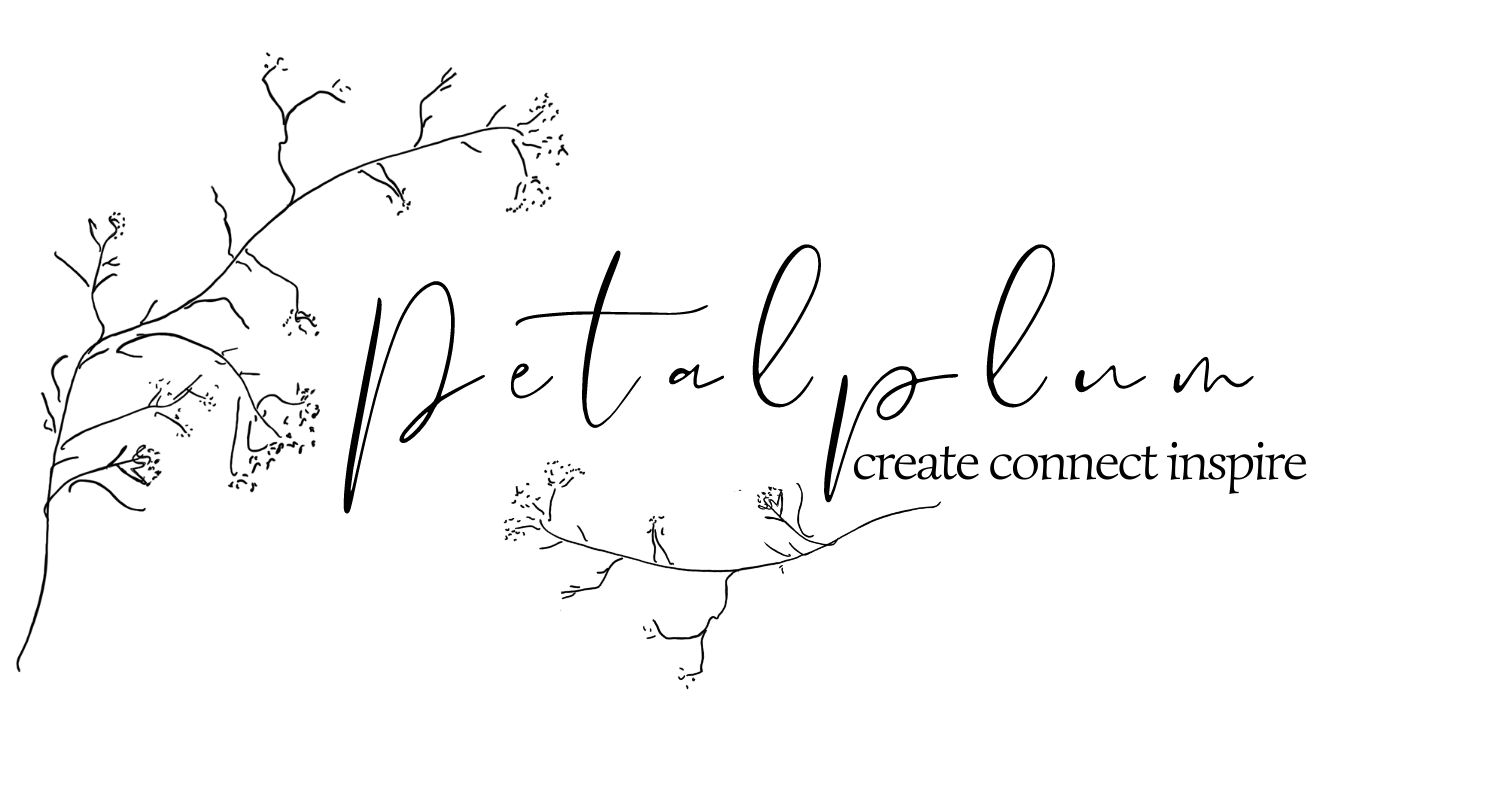8 tools for procrastinators
I’ve been running my business for almost 12 years. Over this time it’s evolved and changed in ways I wouldn’t even have imagined. As you’ll read - my planning, scheduling and consistency with my business has been the biggest continually learning curve. And, I’m still practising and learning for myself and my business.
Over the years I’ve tried many different ways to make things work. Some have stuck, while others have slipped away. This past 18-months has seen the biggest growth for my business, as I’ve really buckled down to make a consistent effort. And, it really is paying off if you’re a creative business owner and wondering if it’s worth it - but there are no overnight successes.
Running your own business is a massive lesson in who you are as a person. You can’t help but grow with the business, as you learn, explore, develop and better understand things. Naturally, I’m quite disorganised - or more like organised chaos. I know when people’s birthdays are, I know when library day is at school (though I sometimes forget to send the library bag on a hectic Monday morning), and I know when the P&C meetings are. I’m rarely late for things. And I know when my period is due.
I thought I’d share with you some online tools that I use in my business every week (sometimes every day) that have really helped me to be better organised and get things done.
The list of Instagram and photography apps I’ve been using for many years, but the list of planning and organisational apps are much more recent.
And before you think this means I now get EVERYTHING done, don’t go deluding yourself. There are so many things I don’t get done. My to-do list will never end - which is why I practise very diligently the habit of saying “no” to myself and to other people, possibilities, opportunities and things.
Here are 8 tools for creative businesses to help get better organised and make things happen:
For Instagram & Photography :
I’ve been using this Australian-owned Instagram scheduler and planner for years, and I love it. Seriously, it’s super easy to use and has such useful features that any creative business person really should look into. You can also use Plann for your Facebook posts, and they’ve very recently added LinkedIn. (which I’ll let you know, I know nothing about…)
What I love about Plann :
The drag-&-drop feature to create a grid that feels organised, but not too contrived.
The analytics that I use in conjunction with Instagram’s own built-in analytics.
The hashtag notes section - to save as many different ‘sets’ of (up to 30) hashtags for different photos and themes
The ability to have multiple social media accounts - so if you manage accounts for people, you can use Plann for everyone and keep them separate from one other.
My workflow for how I use Plann:
I edit my photos in an external app (see # 3 on this list), then save directly to Plann. I sometimes, but don’t often, use the Plann edit features. But, if I need to brighten an image slightly, it’s easy to do right inside the Plann app.
I write my caption directly inside Plann. Make sure to save by clicking ‘done’. (very occasionally I do lose the text if the Internet gets funny, so I copy and paste it into notes if I’m worried about that - or it’s a particularly long / well-written caption)
When I write my captions I don’t do it when I’m about to post, but when my writing brain is working well. Usually when I have no kids around, and I’m sitting at my desk (or on the couch with a cup of tea). I write multiple captions at a time this way and have them ready for when it’s the right time to post.
If I’m doing socials for clients, I can write the caption in the desktop version if I need to copy-and-paste from other files. And also, I can time log the hours for crafting captions and gathering hashtags.
Regularly, when I’m being less lazy and more organised, I go through and update or refresh the hashtags. Instagram does like it when we’re not using the same hashtags over and over. It’s also good practise to change the hashtags for different photos or themes of what you’re posting about.
Schedule the time and day to post the image. I use a combination of Plann’s analytics and Instagram’s analytics to determine when to post. Sometimes I ignore all of them and change days or times to test things out. Keep in mind that the analytics can only tell you what is the best time based on what you’ve previously done. So, it’s a good idea to change things up sometimes, in terms of day and time that you think might be best for your audience.
When it’s the right day and time, Plann sends me a pop-up notification on my phone to let me know it’s time to post. The tool doesn't automatically post to Instagram, that’s against IG’s rules. I go into the Plann app and press ‘copy & post’, and follow the steps to posting to Instagram. Then, I go back into Plann and copy the hashtags I want to use and paste them into the comments section of Instagram.
*I’ve tried multiple other Instagram planners, and suggest you choose what works best for you and your budget. A few other systems that I like the look of and have tried, that also have different features than Plann, are: Planoly, UnUm, Later.
I use Plann because:
a) I’ve been using it for years now, and know it (and don’t have brain space for learning something else),
b) it’s Australian owned and boot-strapped start-up business. When I ‘know’ the owner of a business and have interactions with them (even if only online) that makes a big difference to me,
c) it currently suits my needs.
But, I suggest you look at them all. Try them out with free trials and see what feels best to you. Test the usability that suits you and your business and the features for the price you pay.
This could fit into multiple categories for photography, graphics, design and branding. I don’t actually use it for Instagram - but if you do use graphic or text posts, then it’d be perfect for you.
Canva is an online tool to create your own designs, like InDesign, but the learning curve is super, super simple. And it’s free. There is also a paid version that does give more features, such as transparent backgrounds and access to more graphics, depending on what you need.
I use Canva to design graphics for my blog, my website, Pinterest posts, PDFs or booklets for my courses. Basically for everything. If you’re starting a new business, you could even design your own logo in Canva.
3. VSCO:
You’ll start to see a theme here... I don’t use any proper technical graphic design or professional artists photography editing tools - such as PhotoShop or InDesign. I use apps that are aimed at people like me who want to take action without learning the whole technical side of it. VSCO is pretty much THE perfect photo-editing app for me and many people I know.
You can only use this on a device, not on the desktop. So that might be something you don’t like doing. I’m used to it as I take a large number of photos on my phone anyway. Or load them from my camera to my phone, with the connectivity app.
VSCO has some great presets that will give you ‘the looks’ and edits that are just right for your brand online. Be it moody, dark, vintage, light flare… so many to play with. Or you can ignore the presets entirely and use the editing section to fix the exposure, contrast, white balance, etc etc. Basically, whatever you do, try and make your online photos have a similar feel to keep with your brand - without being too same-same.
Let me know if you’re interested in a video tutorial of how I use VSCO. Feel free to send an email to ellie@petalplum.com.au and let me know.
They also have a photographer’s community of sorts. It’s great to look through the feed for some inspiration, especially images that people don’t usually share to their Instagram grids. I share photos on the journal page or gallery, and use certain hashtags (different ones than I would use on Instagram, more image descriptive, rather than community hashtags) and have been re-shared by other users. So, in that sense, it could become another space for you to grow a different audience. But, I mostly use it for photo editing.
I save my images from VSCO to my camera roll or directly to Plann.
4. Dropbox - app and desktop versions
This is where I save photos and files to send to others. This also allows me to connect from my phone to my computer, and add images to Canva. I have folders for when a magazine asks me for photos, or to share collaborations with others.
Dropbox basically satisfies any need to send files to someone else. Like when I’m working on a book idea with my editor (that idea hasn’t yet flowered… maybe next year), we always share photos through Dropbox.
I just have the free version of Dropbox and delete old photos if I run out of space.
For Planning & Organisation :
5. Asana:
I’ve recently started using Asana, after looking into it for a while and comparing it to Trello, without really knowing the benefits. At first, it felt like it would just be another one of those things I never really utilised, and it would just take time to learn.
But when I finally took the leap recently to work with a virtual assistant she asked me to use Asana so we could share work, processes and files. Now - I can totally see how powerful this tool can be for time management, planning, and productivity. Basically for getting the right stuff done on time. And for sharing it with others as well.
What I’m using Asana for:
Communicating with my coaching clients about what jobs I need to do and what tasks they need to do, including due-dates. We can message each other back and forth to talk things over, and everything’s kept in one spot - easy to find and refer back to. No searching through long email trails lost in the inbox.
Writing to-do lists for myself, and setting dates for tasks. Then, I get a notification on my phone when something’s due so I can look at the Asana calendar.
Planning in a way I never have before - blog posts, social media postings, that sort of thing. Assigning tasks for projects, and having a system to follow through with. No more “which notebook am I using this week?” or searching for lists and to-dos in the notes section of my phone.
You can use Asana on both desktop and devices. But, I’m finding it’s better for my accountability to use the desktop and be actively and intentionally working. (rather than sitting on the couch, or waiting at school pick up)
I’m only on the free account, which is totally fine for me, but I don’t know if I’ll need to upgrade at some point. I’ll wait to see what the next 6-months brings to my business. I’m still new to using this system and know that I’ll be learning each week how to better use this tool to be more consistent in my business (which is probably one of the top 5 bad habits of my creative business).
6. Quickbooks*:
*Get 50% for 6-months by using my affiliate link above
For years I used excel spreadsheets and had this complicated system of copying each month and year to a new page. I had multiple pages for different things, and formulas for adding it all up. I knew how to use it, and loved looking at my P/L tracking and knowing how everything was going.
I had a template to write any invoices that didn’t come directly through my website. This was a go-to resource and I was always copying and pasting, and editing and changing.
It was a system, of sorts. And it worked… pretty well. My accountant was mostly happy with it, after a few tweaks of different columns for various things.
But the downside about this system is: it only works if you work it. Which means I can write a word doc invoice, but then I have to translate that amount into the excel sheet as income. I then I had to manually type in ALL the receipts of items we spend money on. Both online spending and in-person spending.
.... And that’s where everything fell apart. It’s all good and well to love looking at the figures and your P/L, but that only works if you’re keeping on top of it all. Which I never did. I just love the figures side of it - the numbers aspect.
What I don’t love is having to keep on top of it all. Like manually putting in a receipt whenever we went to the post office (which is quite often). I was always behind on my taxes - and my accountant would have to ring me up to say the very, very late cut off was almost due. Though, she did also tell me I wasn’t the only one. Mentioning that- many many, not even small businesses, are like this.
Then, about 15 months ago, I got sick of the last minute receipt punching and wondering if I’d forgotten something. And I signed up to QuickBooks. I know there’s multiple options for doing your taxes online - many integrate into your website and all fancy things. But this one works for me. It doesn’t feel too outrageously priced and is easy to use, for my needs.
What I love about Quickbooks:
you can link up your bank accounts and your PayPal, so you don’t have to manually input your receipts - unless you paid cash (which is rare these days anyway).
My accountant can access it from her log in, so she can do whatever she needs to do... easily.
The reporting means that I know my P/L monthly, weekly, yearly. I can easily run reports to compare different things - such as month on month spendings or earnings, etc etc
7. Toggl
I’m guessing there are lots of other time management tracking apps to use, but this one works for me, for now. I’m on the free plan, but the features are totally fine for my business. I use both the desktop and app version, as they connect easily with each other and update. Which means depending on what job I’m doing, I can always access Toggl.
I use Toggl to track when I’m doing client work - building a website, working on their social media account, or creating a weaving or artwork. It’s not always so that I can track my hours to directly bill clients (as I don’t work that way). But, so that I’m kept accountable and staying on track. I can also run reports to make sure I’m pricing myself correctly for future projects - ie: do things actually take the time I think they might?.
The main problem I have is forgetting to turn Toggl off. So that’s something to keep in mind if you decide to use it yourself.
It’s so interesting to see how long you spend on a certain project and tasks. For example, I can see how long I spent on emails today, or how long it took to write a blog post. That sort of thing.
8. Google Docs
My teenagers use Google docs all the time for school, and are probably so much better at telling you how and why you should use it. There’s probably a heap of features I don’t know about, but for how I use it - I think I know enough. I’ll ask them to give me a course on it ;)
I use Google Docs to write, like how I’m writing my book. I then share the docs with my editor, who can read and edit it. This is great as I can see her edits and we contribute to it back and forth. The ability to highlight sections and leave comments is excellent for sharing communication, and being able to edit and share the work.
I’m writing this blog post in Google Docs, and I’ll then share with Kirsten. She edits it and checks back with me if I’m happy with her edits. I’ll then approve it. We do this through both Google Docs and Asana, and when I’m happy, it gets uploaded to my website as a blog post. Easy.
So - there you have it, 8 tools for creative businesses. All of these I use in my own creative business to make things a little easier.
Perhaps you have something to add to this list that you find useful in your creative business? Do you have go-to tools that help with planning and making sure you're not overwhelmed? I’m sure you have trustworthy systems to help you focus on the right tasks to help grow your business in the right direction. I’d love you to leave a comment below so that we can all share in better ways of working. No more procrastination and lots more intentional doing.
*Some of these links are affiliate links, so I earn a small commission if you purchase through my link. You will also receive a discount by using the link.